Do you get dozens of emails a day? Is your anxiety increasing and your inbox in disarray because of them?
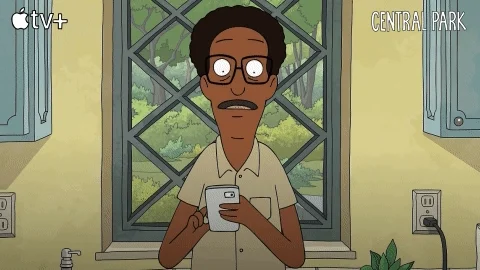
Streamline your inbox to reduce email overload with these tips.
1. Break Them Into Categories
Define the main categories that reflect your needs:
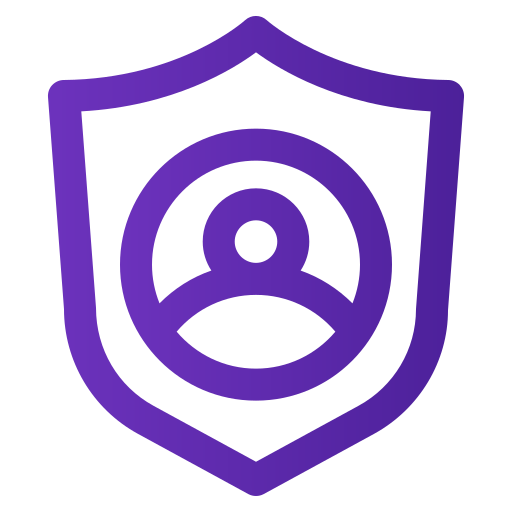
Want to organize personal emails?

Want to organize work emails?
Within each main category, create subfolders for more specific organization.
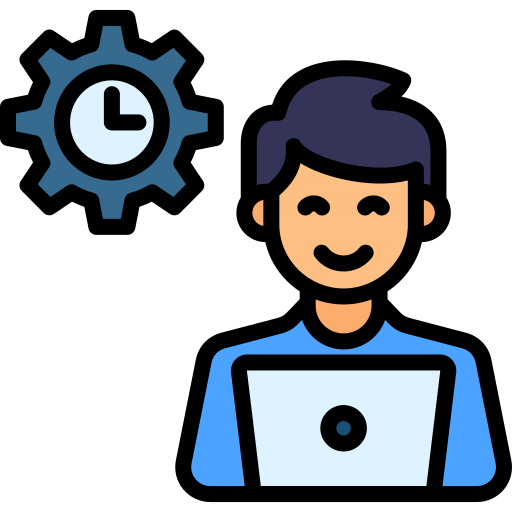 For examples, under “Personal” subfolders, you might have:
For examples, under “Personal” subfolders, you might have:
Insurance
Retirement
Receipts
Work Related
Taxes
Community
Church
 For example, under "Work" subfolders, you might have:
For example, under "Work" subfolders, you might have:
Clients
Reports
Meetings
Projects
In Review
Progress
Completed
Sorting emails into folders will help you keep your primary inbox clean. This means you only see brand new messages each time you open your mailbox.
2. Tag Them
Use labels or tags for additional organization, if your email service supports it.
By adding tags, you can easily send emails based on the exact audience and measured results. You can also locate or filter them for future organizing strategies.
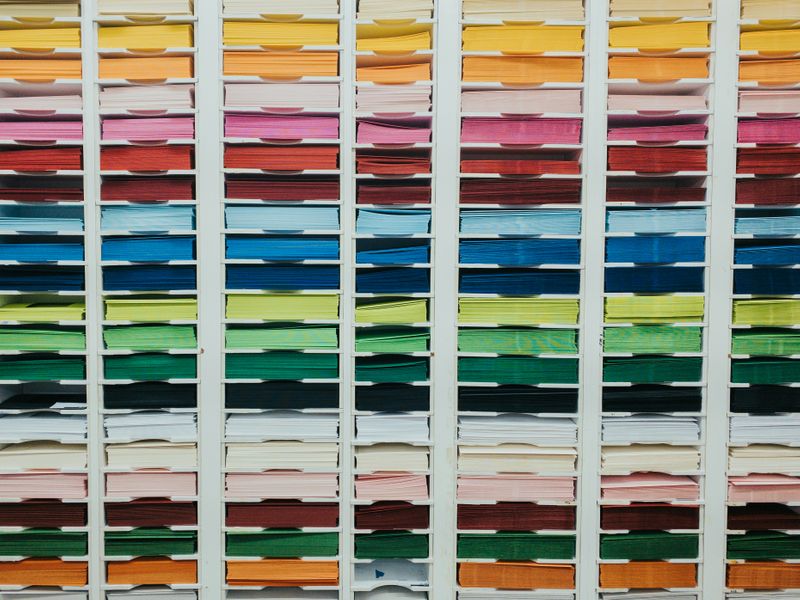 Photo by Shawn on Unsplash
Photo by Shawn on UnsplashCommon Tagging Categories
Projects: Tag emails related to specific projects (e.g., "Project A", "Client X").
Urgency: Use tags like "Urgent", "Follow Up", or "Later" to indicate the priority of responses.
Status: Tags such as "Pending", "Completed", or "In Review" can track the progress of tasks.
People: Tag emails by sender or recipient names (e.g., "Team", "Manager", "Client").
Topics: Use tags for specific subjects (e.g., "Invoices", "Reports", "Meetings").
Color-coding: This type of tag allows for cross-referencing emails across different folders.
Quiz
Your manager is constantly emailing receipts, which you automatically receive because of your department role. How can you organize the overload? Select all that apply:
Take Action

Start small:
Your feedback matters to us.
This Byte helped me better understand the topic.
