You’ve captured a stunning sunset, but when you try to share it, the file is either too large or ends up awkwardly cropped. Don’t worry — you can easily resize an image in Photoshop and other apps!
 Photo by davide ragusa on Unsplash
Photo by davide ragusa on UnsplashAdobe Photoshop
Photoshop is a subscription-based program that allows you to resize your images.
How to resize an image in Photoshop:
Open Photoshop and load your image by going to File > Open.
In the menu bar, select Image > Image Size.
A dialog box will appear. Enter the new width and height in pixels, inches, or choose from popular sizes under the Fit To drop-down menu.
After making your changes, click OK.
Save the resized image by going to File > Save As, and name your file with a new name so your original file isn't replaced.
The video below shows the steps listed above in action:
GIMP
GIMP is a free downloadable desktop software that you can use to resize and edit images.
How to resize as image with GIMP:
Open GIMP and load your image by selecting File > Open.
Go to Image > Scale Image.
Enter the desired width and height.
This step is optional, but you can also adjust the Interpolation setting to LoHalo for further file size reduction.
Click Scale and then save your image.
Below is a video that presents the above steps:
Adobe Express Online Editor
Adobe Express allows you to resize an image from your web browser for free, but some additional editing features might require a premium subscription.
To resize an image in Adobe Express Online Editor:
Go to Adobe Express in your web browser.
After logging into your account, select Photo to begin.
In the quick edits menu, select Resize Image and choose your image.
In the Aspect Ratio drop-down menu, you can choose preset dimensions or you can enter custom dimensions in pixels.
After choosing your desired dimensions, click Download to save the resized image to your device.
Here's a quick video showing these steps:
PicsArt App for iOS and Android
Want to resize your image on your phone? With PicsArt's mobile app, you can resize images for free, right from your iOS or Android device.
How to resize an image in PicsArt:
Open the PicsArt app on your iOS or Android device.
Tap on the "+" button at the bottom of the screen to open your photo gallery. Choose the image you want to resize.
Go to the Tools located at the bottom toolbar.
Select Resize.
You will see input fields for the width and height of the image in pixels. Enter the new dimensions you want and select OK.
Once resized, tap on the "save" icon at the top of the screen to store the image in your gallery, or share it directly on social media platforms.
Here’s a video demonstrating these steps:
Quiz
You're resizing an image in Photoshop. After adjusting the width to make the image smaller, the image looks too narrow. What likely went wrong?
Take Action
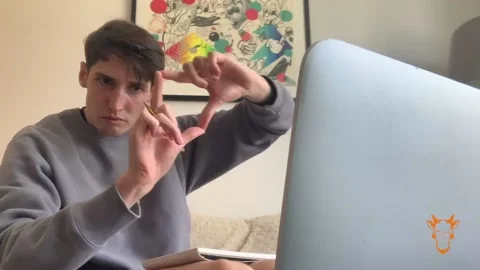
Whether you want to resize an image on your desktop or mobile device, the methods listed above are some of the easiest ways to edit an image.
Want to take your photo editing skills to the next level? Explorese the tools and courses that can help you get going:
Your feedback matters to us.
This Byte helped me better understand the topic.
